You cannot recursively import waveforms. That is, an MSR waveform cannot be used as a component waveform in a new MSR waveform. In this case, an error message appears in the status area.

The N7626C Signal Studio Pro for LTE V2X 2024 Update 1.0 software enables you to import waveforms to evaluate multi-standard radio (MSR) effects on LTE V2X signals.
Below is a list of the Signal Studio waveforms that can be imported into the MSR feature for LTE V2X signals.
N7600C Signal Studio for W-CDMA/HSPA+
N7601C Signal Studio for cdma2000/1xEV-DO
N7602C Signal Studio for GSM/EDGE/Evo
N7612C Signal Studio for TD-SCDMA/HSDPA
N7617C Signal Studio for WLANa
N7624C Signal Studio for LTE/LTE-Advanced FDD (non-MSR waveforms)b
N7625C Signal Studio for LTE/LTE-Advanced TDD (non-MSR waveforms)b
N7626C Signal Studio for V2X (non-MSR waveforms)b
N7631C Signal Studio for 5G NR
Supports high-resolution waveform export, providing better signal quality in the resulting MSR waveform.
Supports high-resolution waveform import and export, providing better signal quality in the resulting MSR waveform.
You cannot recursively import waveforms. That is, an MSR waveform cannot be used as a component waveform in a new MSR waveform. In this case, an error message appears in the status area.

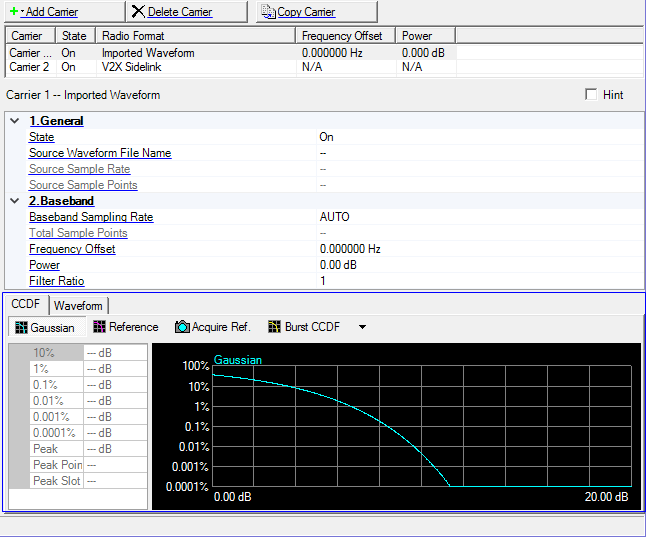
Click this button to open a ![]() drop-down menu
from which you can select a carrier to add to the setup table. The carrier
is inserted above the currently selected row in the table. The maximum
number of carriers is 16.
drop-down menu
from which you can select a carrier to add to the setup table. The carrier
is inserted above the currently selected row in the table. The maximum
number of carriers is 16.
Click this button to delete the currently selected carriers in the setup table. You can highlight multiple carriers for deletion by holding down the CTRL key. You can also use the SHIFT key to select a succession (group) of carriers.
Click this button to quickly add a copy of the selected carrier to the last row in the setup table.
Double-click or use the drop-down menu to control the operating state of the carrier.
Selects the waveform file.
Shows the source sampling rate of the waveform. You cannot edit this cell.
Shows the source Waveform Length, in points. You cannot edit this cell.
Waveform Length is directly related to the Oversampling Ratio value selected. The higher the Oversampling Ratio, the larger the waveform.
Selects the baseband sample rate.
View the Waveform Length, displayed in points. You cannot edit this cell.
Waveform Length is directly related to the Oversampling Ratio value selected. The higher the Oversampling Ratio, the larger the waveform.
Set the frequency offset for the carrier relative to the signal generator’s frequency setting.
The range of the parameter is coupled to the Baseband Sampling Rate and the max ARB Sample Clock of the connected signal generator.
Range: -60 to 0 dB
Set the carrier’s power relative to the signal generator’s amplitude setting.
Range: 1 to 20
Set the filter ratio. this will apply to source waveform filter.
The graph view displays several different representations of the generated waveform. For more information, see Graph View.